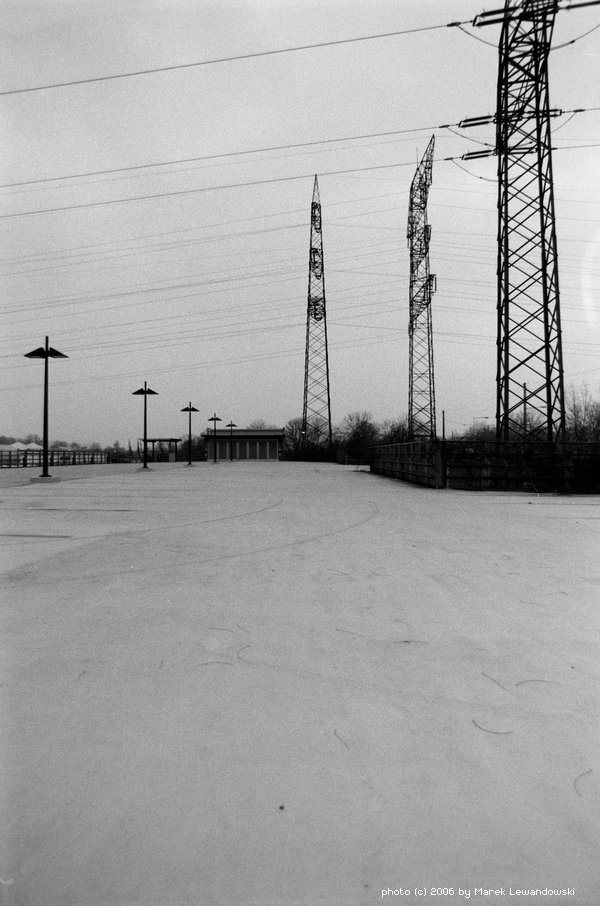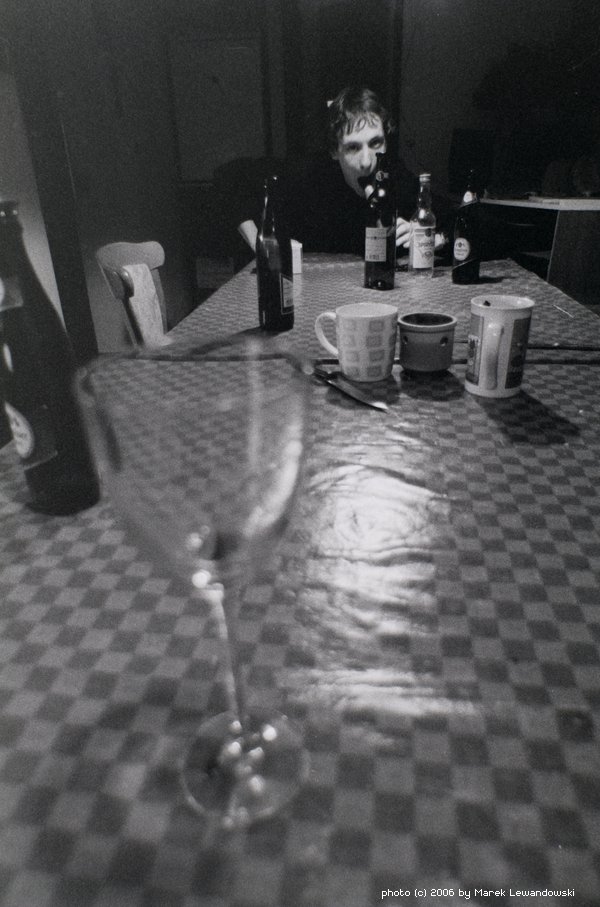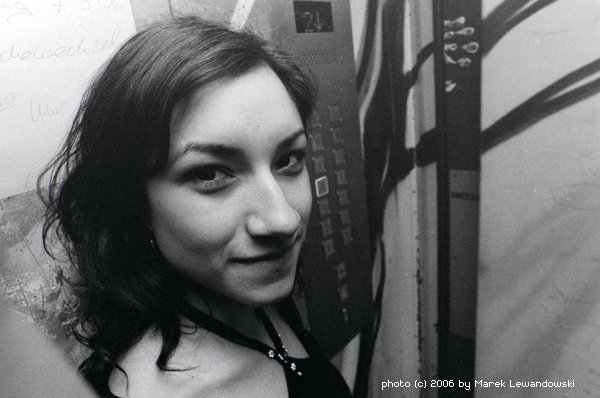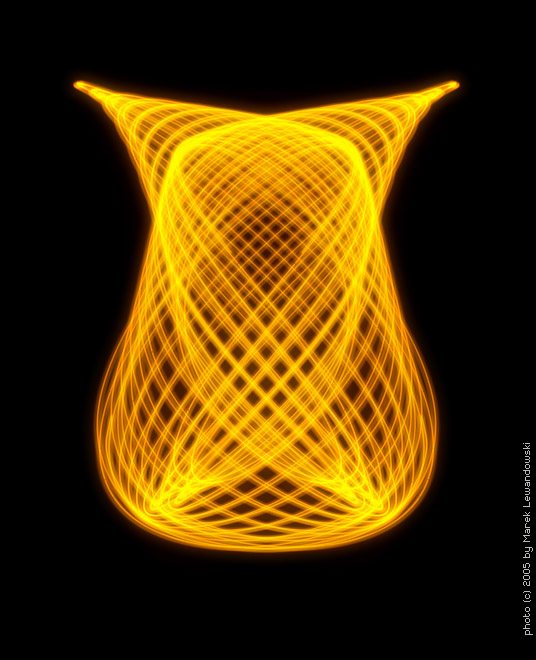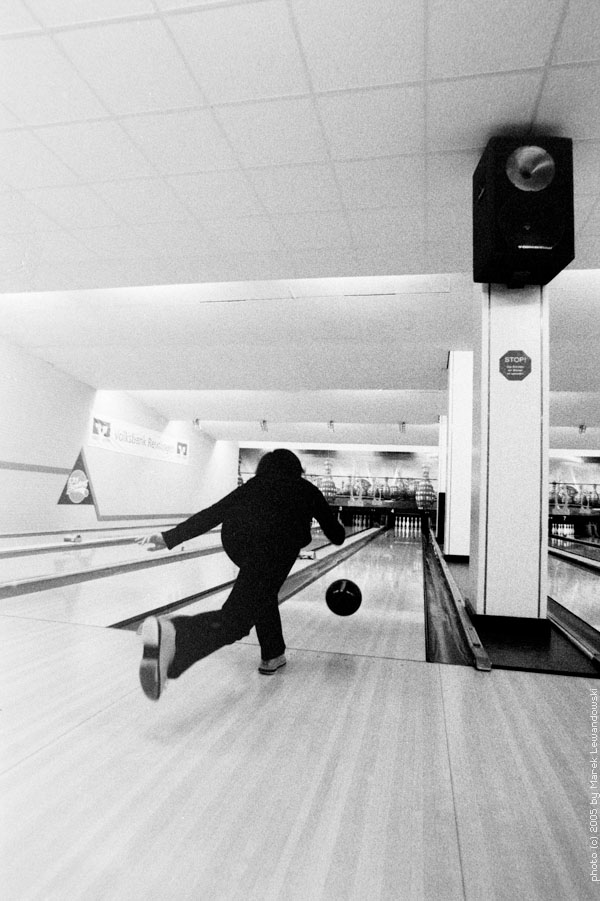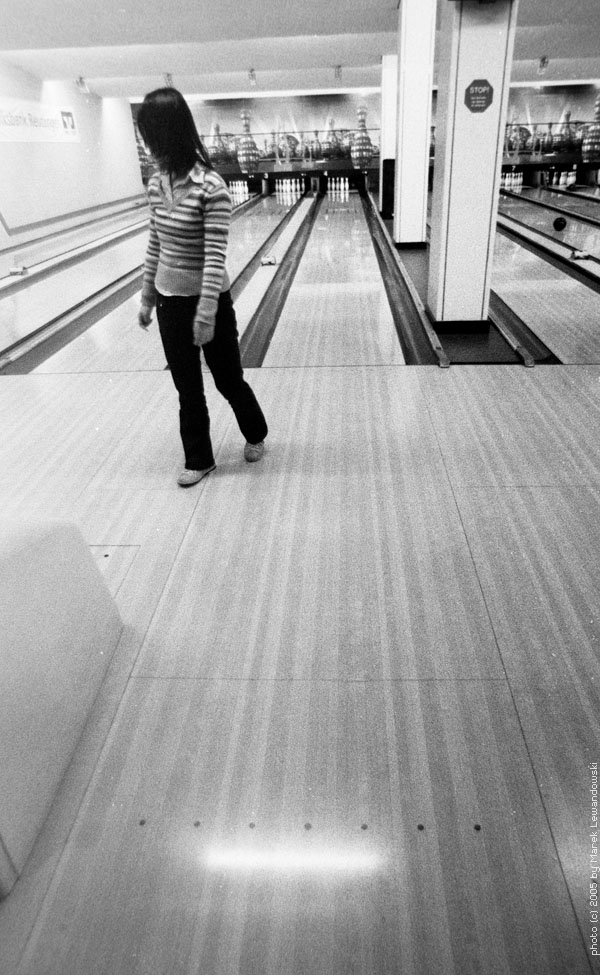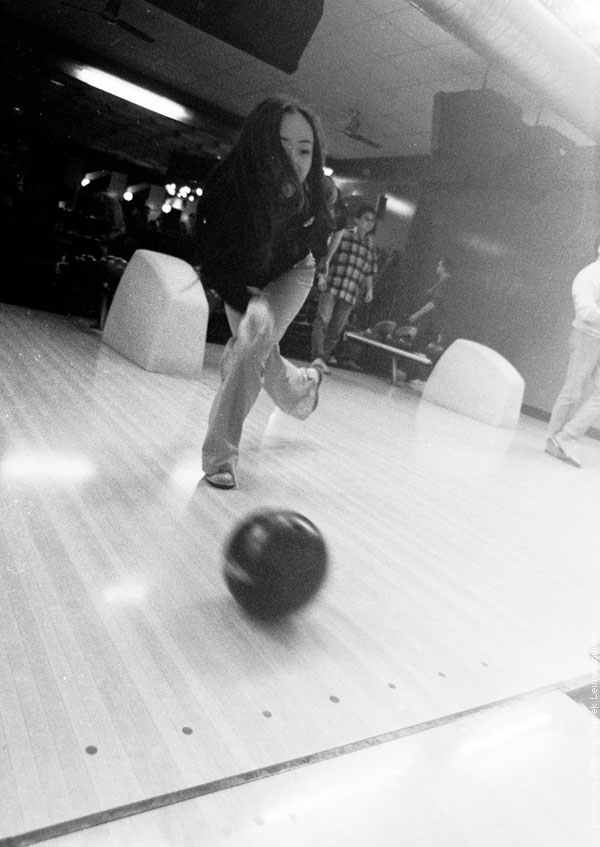So you have a nifty nice looking dSLR and a closet full of slides, old b/w films and you’d like to enjoy the advantages of digital in full?
Sure, you might just get yourself a good film scanner and go for it, but…
Why don’t you use your dSLR?
You’ll need:
- a DSLR (digital single lens reflection camera). Just forget compact cams, yes, I know they would possibly do, but it’s not worth it unless you have a REALLY good one, but even then I expect a lot of hassle with pincushion/barrel distortion etc.
- either of the following:
- a macro lens providing a magnification ratio of at least 1:1.5, better 1:1. Preferably about 50-60mm focal length. One fiting your camera system would be advisable 🙂
- a general purpose (or a macro) 50mm Tessar lens (most of those f:2.8 lenses will do) with M42 mount, a set of extension rings (preferably including a remote cable aperture control ring) and an M42-yourcamerasystem adapter. This is the cheap and good way out.
- the above, substitute Tessar 2.8 with a good Gauss 50mm lens (e.g. Zeiss Pancolar proved sufficient on a 6MP camera).
- a slide copying adapter – e.g. that from Pentax. Important: it has to be one with a standalone mounting rail, not a tube thing with bulit-in lens. Cheap dSLR have smaller sensors than 35mm film so you will need to alter the magnification ratio, usually typical slide-copying adapter provides magnification from 1.0 to 1.5 or 2.0, while to get a full-frame scan you need about 0.6x magnification on an APS-C dSLR. Adapters with a built-in lens, apart from their poor quality, will give you a headache with their constant mag. ratio.
- a flash gun and a remote release cable. A flash gun with manually adjustable output power is preferable, flashguns providing only automatic mode are useless (I guess Sony made such a curiosity once).
My junk:

The 20D isn’t mine, I own a 300D, but it was in for a repair at that time. Anyway, I gave up on the camera mounted rail assembly you can see in the photo, it was too unstable. Now I put the camera on a tripod and fix the slide copying frame on a rod clamp mounted to my workbench. It’s much more stable that way.
Most slide copiers have a ground glass plate behind the slide. The idea was to copy slides in daylight, as camers don’t have built-in flash meters. Since in digital world shooting a few test frames doesn’t cost a dime, throw this glass away. Dust and stains on it do come out on scans, so better just get rid of it. Instead, put a white sheet of rough paper (I use paper towels) some 0.5 meter away from the slideholder and direct your flashgun at it. Put sume film in the holder, focus (this is gonna be tricky) and try to ge the exposure right.
I use the Pancolar (told you, it’s not optimal here, so don’t run to buy just the same lens) at f:11 – f:16, Metz at 1/4..1/32 power, camera set to manual at 1/125s, MLU on, wire release. Focus, close the aperture (i have a cable release for that), shoot RAW (!!!!!!!!!!), make sure you expose to the right (light become shadows in negative, shadows will be lights, and shadows have little tonal resolution in dSLR, so put them as high up as you can without killing the lights). for small frame-to-frame adjustments change the aperture, for larger – adjust flash power. If you shoot color negative film, remember to take a shot of an empty film to get the mask color. Set WB to flash, or – in B/W or slide film – to an empty frame to avoid color cast.
Postprocess starts with dcraw
for %i in (*.crw) dcraw -3 -w -k 0 -m "%i"
then you need to load each psd in PS and do (at least, B/W process)
- autolevels (no clipping, enhance each channel)
- desat
- invert
- flip horizontally & rotate & crop
- autolevels, then levels & set gamma to your liking
- apply slight S-curve to liking
- sharpen
YMMV, the above is roughly what I do, but I don’t write cookbooks…